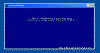 This picture
(click the picture for a larger image) shows WordPerfect's
Text Mode running in a
window under Microsoft Windows.
This picture
(click the picture for a larger image) shows WordPerfect's
Text Mode running in a
window under Microsoft Windows.What does "graphics mode" mean? | High-resolution graphics in WPDOS | Which video hardware? | Which video card? | A VESA driver for WPDOS 5.1 | "Divide overflow" error messages | What to do if WPDOS locks up when switching to graphics mode | Improve WPDOS 6.x mouse smoothness | Flicker-free graphics | A patched VESA VBE driver | Matrox boards | Monitor recommendations | Don't choose the ATI driver | Help! I need to download a new video driver! | Home page
If you use either the vDosWP method or the DOSBoxWP method for running WPDOS, this this page is NOT for you! Ignore everything on it! If you try to use it, you will only cause problems for yourself. I mean it! Don't be clueless!
The information on this page applies to 32-bit Windows only! If you have 64-bit Windows (as you almost certainly do if you bought you computer after around 2010), then you must use either the vDosWP method or the DOSBoxWP method for running WPDOS and ignore this page.
Important note: This page concerns the "graphics mode" that WordPerfect uses for print preview, for editing graphics images, and (in WPDOS 6.x only) for editing documents in graphics mode and page mode. The standard "text mode" in WordPerfect is typically the familiar blue screen with white lettering. This page is only about "graphics mode"! See a separate page for notes on WordPerfect's normal text mode.
WPDOS graphics mode under Windows 95, 98, Me, NT, 2000, and XP: Windows versions from Windows 95 through Windows XP can display WPDOS graphics mode when WPDOS is running in "full-screen" mode (that is, when WordPerfect occupies the full screen, with none of the Windows desktop, taskbar, or start menu showing anywhere). If you want to display WPDOS graphics mode in a window (with a frame around it, and the Windows desktop in the background), see this site's page about WPDOS running under 64-bit Windows (the methods described there also allow graphics mode to be used under 32-bit Windows versions that cannot otherwise display WPDOS graphics).
WPDOS graphics mode under Vista and Windows 7: Windows Vista and Windows 7 cannot display WP graphics mode unless you are able to set up special video software as described elsewhere on this site, or if you use this site's page about WPDOS running under 64-bit Windows (the methods described there also allow graphics mode to be used under 32-bit Windows versions that cannot otherwise display WPDOS graphics).
To set up the software "driver" for WordPerfect's graphics mode, use Shift-F1, Display, Graphics Screen (and, in WPDOS 6.x, Graphics Screen Type). You should ignore all the listed options except IBM VGA (or some variant) and VESA VBE (or some other VESA mode); see the full discussion of high-resolution graphics elsewhere on this page. Do not choose the "IBM 8514/A" driver unless you are one of the two or three people on earth who still use a 1989-vintage IBM PS/2 computer (and you almost certainly are not one of those people).
Very important note: You will find the abbreviations "VESA" or "VESA VBE" throughout this page. Both abbreviations refer to a set of standards that allow video hardware from different manufacturers to produce high-resolution graphics in DOS applications such as WordPerfect for DOS and many old DOS-based games. Modern video hardware based on Nvidia, ATI, and S3 tends to support VESA-based graphics, but not all video cards support VESA-based graphics, and not all operating systems make it possible to use VESA-based graphics. VESA-based graphics are available only with certain combinations of hardware and software. (VESA VBE stands for Video Electronics Standards Organization Video BIOS Extensions.)
A high-resolution VESA graphics driver is supplied with WPDOS 6.x; it is listed as "VESA VBE" in the list of graphics drivers in the installation program and under Shift-F1/Display (but see the slightly altered version of the driver below if you have trouble); VESA support is available in WPDOS 5.1 only after you download and install the 5.1 VESA driver provided elsewhere on this page.
If you have a modern ATI video card, do not use WP's "ATI" driver; it will not work with modern ATI hardware. Use only VESA or VGA with modern video hardware. See the recommendations below for further information.
If you have any trouble with Microsoft's drivers for your video card, download and install the drivers supplied by the hardware manufacturer.
WordPerfect for DOS can appear in a number of different modes. If you do not understand what is meant by WordPerfect's "text mode" and "graphics mode," or by the "windowed" and "full-screen" modes that WP can use under Microsoft Windows, study the following illustrations:
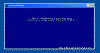 This picture
(click the picture for a larger image) shows WordPerfect's
Text Mode running in a
window under Microsoft Windows.
This picture
(click the picture for a larger image) shows WordPerfect's
Text Mode running in a
window under Microsoft Windows.
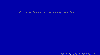 This picture
(click the picture for a larger image) shows WordPerfect's "hardware-based"
Text Mode running
full-screen so that nothing else is visible on screen (as it always appeared under
MS-DOS). This mode uses the hardware fonts built into your video card; it
does not use Windows fonts! )
This picture
(click the picture for a larger image) shows WordPerfect's "hardware-based"
Text Mode running
full-screen so that nothing else is visible on screen (as it always appeared under
MS-DOS). This mode uses the hardware fonts built into your video card; it
does not use Windows fonts! )
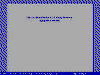 This picture
(click the picture for a larger image) shows an example of
WordPerfect's Graphics
mode (in this instance, WPDOS 5.1 Print Preview).
This picture
(click the picture for a larger image) shows an example of
WordPerfect's Graphics
mode (in this instance, WPDOS 5.1 Print Preview).
Important note: Tame also provides a full-screen text based mode, but Tame's full-screen mode uses Windows fonts, not the hardware fonts in your video card. If you cannot tell the difference, and if you do not know whether you are using hardware-based full-screen mode or Tame's full-screen mode using Windows fonts, then do this: Press Alt-Space while working in full-screen WP. If you see something like this illustration, with a Windows-style menu at the top left corner of the screen, then you are using Tame's full-screen mode based on Windows fonts. If, however, Alt-Space causes you to be switched away from WP to the Windows desktop, then you are using WordPerfect's "hardware-based" full-screen text mode. Please, please, please do not get these two modes confused when asking about WP in full-screen mode.
WordPerfect for DOS uses graphics drivers that make it possible to use the program's print preview (and, in WPDOS 6.x only, graphics mode and page mode) with a variety of graphics hardware. Many of these drivers support hardware that is now obsolete, and no drivers have been written (and probably will never be written) for newer hardware. This page has some suggestions for using WPDOS in graphics mode with current video cards and chips.
To select a graphics driver in WPDOS 5.1, choose Shift-F1/Display/Graphics Screen Type. In WPDOS 6.x, choose Shift-F1/Display/Graphics Mode Screen Type/Screen Type.
Corel's web site has a list of WPDOS 5.1 downloads, including graphics drivers (and a single file containing all the WPDOS 5.1 graphics drivers available from Corel) and for various WPDOS 6.x downloads, including graphics drivers (see also Corel's summary list of WPDOS 6.1 patches and drivers). Graphics drivers filenames have a .VRS extension.
Two additional WPDOS 6.x graphics drivers are available from other sites: a Trident WPDOS 6.x graphic driver, a copy of which may be downloaded from this site, and a driver for the Alliance Semiconductor Promotion 6140, also available from this site.
A set of WPDOS 5.1 video drivers for the Oak VGA chip, slightly more flexible than the one that shipped with WP itself, may be downloaded from a self-extracting archive on this site; I have not tested these drivers. A set of WPDOS 5.1 video drivers for the S3 video chip may be downloaded from a self-extracting archive on this site; I have not tested these drivers.
For all versions of WPDOS, start with the IBM VGA drivers; these will work with any current hardware, but are limited to 640x480 resolution. For WPDOS 5.1, the IBM VGA driver may be your only possible choice among the original drivers, but, with many modern video cards, you should use the new WPDOS 5.1 VESA graphics driver. Do not choose the IBM 8514/A driver, no matter how tempting it looks to you.
For WPDOS 6.x, you will probably get best results with the VESA VBE driver supplied with the original WPDOS installation disks. In DOS and Windows 95, 98, or Me, the VESA driver provides up to 1280x1024 resolution with many current desktop video boards; under Windows NT, 2000, and XP it works with some, but not all, boards that support VESA under DOS or Windows 9x. Some boards work with WordPerfect's VESA driver only if you use the patched driver found elsewhere on this page. Do not choose the IBM 8514/A driver, no matter how tempting it looks to you.
Important note for users of WPDOS 6.0 through 6.0c only: The VESA VBE driver that came with your copy of WPDOS will probably not work when you run WPDOS under Windows, and you will be limited to VGA 640x480 graphics; to fix this problem, download and install the VESA VBE driver from Corel's site, using the link near the start of the preceding paragraph; if that does not work, use the patched driver also described in the preceding paragraph.
Unfortunately, the IBM VGA driver may be the only driver that will work with some boards that do not support VESA. Under Windows NT, 2000, or XP, you may be required to use the IBM VGA driver even with boards that support VESA graphics under DOS and Windows 9x or Me, because the NT/2000/XP drivers for those boards do not include VESA support. Matrox boards seem to be an example of such boards: you can use the WPDOS VESA drivers with a Matrox board under DOS, Windows 9x, and Windows Me, but not under Windows NT, 2000, or XP. (For more information on Matrox boards, see a separate section on this page.)
Please contact me if you have information on using WPDOS graphics mode with any video chip or board not specifically mentioned on this page.
For high-quality WPDOS graphics, you will probably need a modern video card, or a motherboard that has modern video graphics hardware built-in. This includes virtually any motherboard made after 2006 that includes integrated Intel graphics. For details, see the section on video cards below.
If, like every modern computer, your computer uses a flat-panel (LCD) monitor, instead of a CRT-tube monitor, you will probably need to choose a monitor that uses a DVI (see the illustration below), HDMI, or DisplayPort connection - either in addition to or instead of an old-style VGA connection. (Search the web for illustrations of HDMI and DisplayPort). You will also need a video card or laptop hardware that includes a DVI, HDMI, or DisplayPort connector; your card may also include a VGA connector, but it almost certainly will need a DVI, HDMI, or DisplayPort connector if you want to use WPDOS graphics. The cable that connects the DVI connector on your video card to the DVI connector on your monitor looks like the cable on the left in the illustrations below:
DVI - use this cable:

The connector ends on a DVI cable are typically white in color, and the pins are flat, not round. The connector is rectangular, with two rounded corners.
VGA - do not use this:

The connector ends on a VGA cable are typically blue or black, and the pins are round and needle-like. The connector is trapezoidal, not rectangular.
If you want to use WPDOS graphics with a flat-panel monitor, you will almost certainly need a DVI, HDMI, or DisplayPort cable and a monitor and video card with DVI, HDMI, or DisplayPort connectors.
Note: After around 2015, you may not need to think about these matters, because HDMI and DisplayPort will be the only ports available on computers built after that date. HDMI and DisplayPort work perfectly well with WPDOS graphics.
This is a vexed and vexing question, and the answer may change almost any day. Briefly, to use high-resolution VESA graphics with WPDOS on a desktop computer, you will almost certainly need a separate video card, not the built-in graphics built into inexpensive motherboards. Some video cards can display high-resolution VESA graphics; some cannot; some can do so under earlier versions of Windows but not under Windows XP or Windows Vista; some can do so with some version of the Windows XP or Vista driver software but not with others; some combinations of LCD monitors and video hardware can display VESA graphics effortlessly; other combinations require the use of a DVI connection (see below) and will not display VESA graphics with a conventional VGA connector.
Desktop video cards based on Nvidia graphics chips:
Recent desktop video cards based on Nvidia chips seem to support VESA graphics extremely well if and only if they are used either with a flat-panel LCD monitor that uses a DVI, HDMI, or DisplayPort connector or a traditional CRT (television-tube-style) monitor. Older models (through the GeForce 7x00 series) provide a continuous underline in monochrome mode; more recent models provide a dashed underline, with a slight gap between the underlines beneath each letter.
Important note: Not every combination of video card and monitor supports VESA graphics, and some combinations of video card and monitor do not permit any WordPerfect graphics to display at all. I was unable to switch to any WordPerfect graphics mode with an Nvidia GeForce 7300-based card, although a GeForce 7600-based card worked perfectly. It is at least possible that the 7300-based card would have worked correctly with a different monitor from the one I used. Please do not ask me why any specific combination of monitor and video card do not work correctly. I do not know the answer to any such question.
Desktop hardware based on ATI video chips:
Recent desktop video cards based on ATI chips seem to support VESA graphics extremely well. When I experimented with one such card, VESA graphics were solid and stable under Windows XP with the latest drivers from ATI (now AMD)'s web site. However, the hardware-based font used in full-screen DOS and WPDOS sessions seems quite ugly, although ATI seems to have improved it in recent years. Older ATI desktop hardware provided a dashed underline in monochrome mode, but recent models provide a continuous underline.
Laptop hardware based on ATI video chips:
Video hardware based on the ATI Mobility chip in recent laptop computers displays VESA graphics extremely well, has a less ugly hardware font than ATI's desktop hardware, and uses a continuous underline. Such chips are likely to work well with WPDOS.
Laptop and desktop hardware based on Intel Graphics Accelerator chips:
Intel graphics hardware can generally display VESA graphics and work smoothly with WPDOS in graphics mode. You may need to use the patched version of the WPDOS 6.x VESA driver available elsewhere on this page.
Macintosh hardware:
Windows XP can be installed on Intel-based Macintosh computers through the Mac OS X Boot Camp feature, and WordPerfect for DOS can be run full-screen in such Windows XP systems. Any WPDOS graphics mode screen will look excessively wide on all current Macintosh systems, because current Macintosh monitors (whether separate or built-in to a portable computer) are all wide-screen models. Presumably, a Mac Mini or similar standalone machine attached to a conventional monitor will not show this problem.
Except for the inevitably wide screen, any high-resolution VESA graphics mode for WPDOS 5.1 will run perfectly on older Macintosh systems that use the ATI Radeon X1600 or HD 2600 graphics hardware (and presumably the HD 2400 also); unfortunately, VESA graphics for WPDOS 6.x will not work on such systems (although standard VGA graphics mode works perfectly). I have not tested any other ATI graphics hardware used on Macintosh computers.
Except for the inevitably wide screen, any high-resolution VESA graphics mode for WPDOS 5.1 will run perfectly on Macintosh systems that use the Intel GMA X3100 graphics hardware; VESA graphics for WPDOS 6.x may also be used on such systems, but only after WPDOS displays multiple "Divide overflow" error messages when switching from text to graphics mode. I have not tested any other Intel graphics hardware used on Macintosh computers.
I have not tested WPDOS on Macintosh computers that use Nvidia graphics hardware.
If you have any additional information, please send me feedback.
A VESA graphics driver for WPDOS 5.1. On most recent computers, the print preview screen in WordPerfect for DOS 5.1 is limited to a low-resolution, high-flicker image. But a VESA graphics driver has been written for WordPerfect 5.1 that will give 5.1 users the same high-resolution, low-flicker images available under WordPerfect for DOS 6.x. The was written by Michal Necasek, a graphics engineer for SciTech Software, who has generously made it available at no charge. Download it in this zip archive; open the archive file in Windows Explorer (under Windows XP) or with any Zip management program; extract the VESA.VRS file and copy it into your WPDOS 5.1 directory. Further instructions are included in a Readme file in the archive.
This VESA.VRS driver is installed with the DOSBoxWP system, and may also be used with PlanPerfect 5.x and DrawPerfect 1.x. It has no effect and cannot be used under vDosWP.
To reduce screen flicker when using this driver with a traditional tube-style CRT monitor, use one of the VESA utilities listed elsewhere on this page.
Warning for older Windows systems (XP and earlier): The VESA graphics standard may or may not be supported by your video hardware, so there is no guarantee that this driver will work on your system. See the discussion of video hardware above.
Special note for users of older video cards (especially Matrox cards): If you receive an "invalid driver" message when you select one of the higher resolutions available with this driver (e.g. 1024x768), check the version of your graphic card's BIOS and make sure you have updated to the latest version. Some older Matrox cards (and other cards) do not have a true VESA-compatible BIOS. This problem is not caused by the WPDOS VESA driver; the problem is caused by your video card. If you own a Matrox card based on the G100, G200, or G400 chip, you can install a memory-resident program that will make possible high-resolution graphics with the WPDOS VESA driver; see the details in the note on Matrox boards elsewhere on this page.
Note: On some systems that use a flat-panel LC monitor connected to the computer with a traditional analog (VGA) cable, two minor problems with the VESA driver have been observed in DrawPerfect only, and these are bugs in DrawPerfect, not in the driver. These problems do not occur with a flat-panel LCD monitor connected to the computer by a digital (DVI) cable. At 1024x768 resolution (only), the DrawPerfect List Files screen displays an extra character at the left side of any line that includes a file name (this problem occurs with the US version only; the extra character is either "a" or "p" from the time stamp that should display at the far right of the preceding line). At 1280x1024 (only), the lower edges of the dropdown menus may remain visible after the menu is closed; the workaround is to record a macro that switches between the two screens and back (Shift-F3 twice) and assign it to an Alt-key. When the menu fragments appear, run the macro to restore the screen.
When switching from text mode to graphics mode in WPDOS 6.x, you may see one or more error messages that say "Divide Overflow", and then graphics mode may display normally. This error message seems to result from some obscure conflict in your video hardware. The only solution seems to be to change to a different video card, or sometimes to a different monitor, although it is sometimes possible to fix the problem by making fine adjustments in the Windows video driver using special-purpose software for this task. (Please do not ask me about such software; I know nothing about any such software currently available.)
If you are using a laptop computer, and encounter these error messages, then there is probably no solution, as you cannot change the graphics card or monitor that is built into a laptop.
When you use Alt-F1, Display, and change the Graphics Display Mode in WPDOS, and then switch to graphics mode for Print Preview or any other graphics-based display, WPDOS may "crash" (lock up), and Windows may pop up an error message about "NTVDM" with a warning that WordPerfect has performed an "illegal" instruction. If this occurs, do not worry about it. Simply click any button on the Windows error message to shut down WPDOS; if necessary, right-click on the WordPerfect button on the Windows Taskbar at the foot of the screen, and choose Close; then, if necessary, continue to click OK until WordPerfect is completely closed and has disappeared from the Taskbar. Then start WPDOS again and choose Print Preview; it is very likely that the crash will not occur a second time.
If the crash does occur again, restart WPDOS, return to Alt-F1, Display, and simply choose a different graphics driver or choose Auto-Select. If you are using WPDOS 6.x, and you cannot restart WPDOS because you have set it to begin in graphics mode but it crashes when it starts up, then start WPDOS 6.x with the command-line switch /tx by using the Start menu, then Run, and entering c:\wp62\wp /tx (or a similar command using the actual path of your WPDOS program). (This last instruction applies only to WPDOS 6.x, not to WPDOS 5.1, which can only start in text mode, not in graphics mode.)
Technical note: The reason WPDOS sometimes crashes when you first change to a new graphics mode, but does not crash after you restart it seems to be this: The first time you switch into graphics mode, the program apparently tries to access memory that it has not reserved for itself when it first started up. This is harmless under earlier versions of Windows, but causes a crash under Windows 2000, XP, or Vista. The next time you start WPDOS, the program will reserve the correct amount of memory when it starts up, and the problem will not occur.
If you create or edit documents in the page or graphics mode of WPDOS 6.x, you may experience "jerky" or uneven responses from the mouse. Two ways of fixing this problem may be worth trying:
Under Windows 95 or 98: Edit your c:\Autoexec.bat file (or create one if you do not have one) and add a line that loads a DOS-based mouse driver. This will typically have a name like MOUSE.COM. Add a line to your Autoexec.bat file that loads this driver. (If you do not how to do this, search for help online or consult a knowledgeable friend.) Note that this probably will not help the performance of a mouse connected to a USB port.
Under Windows 2000 or XP: Install Tame on your system. It will probably improve the performance of the mouse and everything else in DOS-based programs.
This section applies only to systems with old-style CRT monitors. Ignore this section entirely if you have a modern LCD (flat-panel) monitor.
Few if any current graphics board come with software that sets the refresh rate for DOS graphics applications, so WordPerfect's graphics screens display at the default refresh rate of 60Hz, with an irritating flicker on CRT monitors, instead of a restful 75Hz or higher. If the board supports the VESA graphics standard (see the section above), and works with the WPDOS 6.x VESA driver or the new WPDOS 5.1 VESA driver, a third-party solution may provide the answer.
Some older boards will not work directly with the WPDOS VESA driver, but can be made to work with it through third-party utilities. The most effective of these is SciTech Display Doctor, which includes a memory-resident utility called UniVBE that allows you to select the VESA graphics driver in WPDOS and set refresh rates for DOS or Windows 9x; use the DOS-based component of this product, not the Windows driver, which is less reliable. SciTech formerly offered freely downloadable versions of this software on its FTP site, but these no longer seem to be available.
For many recent boards that support the VESA 3.0 standard, but do not include utilities that let you set DOS refresh rates for the VESA driver, two third-party solutions to the problem are available: the freeware VBEHz utility, and the (highly recommended) shareware Unirefresh utility by Rob Muller. (Download the program from one of the links on the MajorGeeks.com site; you may need to try more than one link.) These programs work with many graphics boards made in the late 1990s and early 2000s based on Nvidia and 3Dfx chips, and the Matrox G450 (and possibly the G200 and G400 if upgraded with a later BIOS formerly available on Matrox's web site); I have not tested it with ATI graphics hardware. Both these software solutions work under DOS, Windows 9x, and Windows Me. They will also work with some video boards under Windows 2000 and XP if started from a full-screen Windows 2000 and XP DOS prompt (but not with the Matrox boards; see further notes below). I have not tested these programs under Windows NT.
Windows NT, 2000, and XP provide built-in VESA support for at least some very old and mostly obsolete video boards (such as those based on the Tseng 6000 chip), and, with these boards, Windows NT, 2000, and XP automatically allow WPDOS VESA graphics to display at high refresh rates and without flicker.
If you are certain that your video card supports VESA graphics, but WordPerfect 6.x reports that its VESA driver is incompatible with your hardware, see the note immediately below.
If you are using a graphics card that supports VESA graphics, but WordPerfect 6.x refuses to display VESA graphics, a solution to your problem has been generously provided by Haye van den Oever. The WordPerfect VESA VBE driver (VESA.VRS) asks the graphics card's BIOS how much memory is on the card. If the BIOS reports 16 MB or more, the driver refuses to load, perhaps in order to avoid problems that were common when the driver was written. Unfortunately, because all current graphics cards have far more than 16 MB of memory, VESA.VRS may refuse to load when used with these cards.
Fortunately, the BIOS on many video cards reports that the card has only 4 MB of memory, even if the card really has 16 MB or more. As a result, the original VESA.VRS does work with these cards. Furthermore, many Windows video drivers intercept the request by VESA.VRS and report that the card has only 8 MB or less of memory, no matter how much memory is actually on the card. This means that some cards with a BIOS that reports 64 MB of memory in pure DOS will instead report 8 MB when used from a Windows DOS box, and VESA.VRS will work with these cards when WordPerfect is run from a Windows DOS box, but not when run from pure DOS. To determine how much memory your card's BIOS reports, you may run VESAMEM.EXE by Haye van den Oever. The Matrox G450 card, for example, reports 32 MB memory when tested in pure DOS, but 8 MB when tested from a Windows DOS box. (Remember, this patched driver is for WPDOS 6.x only!)
If VESAMEM.EXE reports 16 MB or more, you should replace the original WordPerfect VESA.VRS graphics driver (found in your WordPerfect program directory) with a patched copy of VESA.VRS prepared by Haye van den Oever. The file is contained in this self-extracting Vesavrs.exe archive file; after downloading, Vesavrs.exe, run it in a temporary directory to extract the patched VESA.VRS file and copy it to your WordPerfect program directory. This patched version does not test for 16 MB of memory, and will work with any VESA-compatible graphics card, no matter what quantity of memory is reported by its BIOS . The patched version uses English to list the available video modes, but will work with any language-specific version of WPDOS 6.x. If you want a version that lists the video modes in another language, please contact me. If the original VESA driver works with your video card, you will not get any advantage from replacing it with the patched driver.
Note: The patched version of VESA.VRS is known to work under Windows 95, 98, and Me with Matrox and ATI Radeon cards. It may not work as well under Windows NT, 2000, or XP.
If you use any recent Matrox board in pure DOS (not a Windows DOS box), and you want VESA graphics in WPDOS 6.x, you will almost certainly need the patched version of VESA.VRS described elsewhere on this page.
Older Matrox boards (through the G200 models) include instructions for running two memory-resident programs, VBETSR and VBESETUP, which provide refresh rates higher than 60Hz with VESA graphics and add resolutions not supported by the BIOS in these boards.
The G400 series uses a similar program called VBEXT, but it suffers from some limitations that may be overcome by using the freeware utilities included in this self-extracting file provided by Haye van den Oever. See the enclosed text files for details.
An alternative solution for Matrox G100, G200, and G400 series boards is a third-party utility that enables high-resolution graphics when used together with the WPDOS VESA driver. The utility, Gx00VBE, by Carsten Sørenson ("SurfSmurf"), may be downloaded in this self-extracting archive (run the self-extracting program in a temporary directory; move Gx00VBE.EXE to a convenient directory and run it from a batch file that launches WPDOS).
The G450 series supports high-resolution VESA graphics without the use of a memory-resident utility, but only at the default 60Hz refresh rate. You may obtain higher refresh rates in DOS or a Windows DOS box by installing the VBEHz utility described elsewhere on this page.
Unfortunately, VESA graphics are not available with any Matrox board in Windows NT, 2000, or XP, even though the boards support VESA graphics in DOS, Windows 9x, and Windows Me.
Important: Note that the Matrox VESA implementation does not support 16-color modes at high resolutions; you must choose a 256-color mode in WordPerfect.
For a note on Matrox boards in monochrome mode, see this site's text mode survival guide.
Read this paragraph if you have ATI video hardware in your computer. Under Shift-F1, Display you may be tempted to select one or more of the ATI options for your text or graphics display type. Unless your ATI card was manufactured before around 1995, do not choose these options! You will only make your WP setup more or less unusable. These options do not work with any ATI hardware used on current computers. Instead, choose AutoSelect from the menu at the foot or side of the screen, or choose "IBM VGA" (or some similar item), and, if you want, choose a font type if a font type setting is available under "IBM VGA." If your system includes a VESA graphics driver, you may want to experiment with it, but the only selection that is guaranteed to work is AutoSelect or IBM VGA.
Brief notes on flat-panel and CRT monitors may be found on this site's text mode survival guide page.
If your computer will not display WPDOS on screen, or if it displays an error message about being unable to display a video mode when you try to start WPDOS, or if it locks up when you Alt-Tab between WPDOS and the Windows desktop, you may be able to solve the problem by updating the Windows drivers for your video card. (But the problem may also be unsolvable.)
To update your Windows video driver, first try Windows Update, which is available either from your Start Menu or from Internet Explorer's Tools menu. If a video driver update is listed among the available updates, install it.
If Windows Update does not list an update, you will need to download a driver from the video card manufacturer's web site. You probably have video hardware made either by Nvidia, ATI, or Intel. To determine which you have, right-click on an empty area of the Windows desktop; choose Properties from the pop-up menu; and go to the Settings tab. Under "Display" you should see a description of your video hardware, in the form "[the name of your monitor] on [the name of your video hardware]." Write down the name of your video hardware.
Important note: If you have a Dell computer, do not follow the instructions below, but use only a video driver downloaded from Dell's web site. Go to the site, create an account for your computer, and follow the instructions for downloading and installing new video drivers.
If the name of your video hardware includes Nvidia, download a new driver from Nvidia's web site; start where it says "Start here" and follow the prompts. You should probably begin by clicking Graphics Driver; then select the hardware type that most closely matches the name of your video hardware; then your Windows version. Download and install the driver, following the instructions on the site.
If the name includes ATI, download a new driver from ATI (now AMD)'s web site; start by selecting your Windows version; then Graphic Driver; then the hardware type that most closely matches the name of your video hardware; if you do not find a close match, try Legacy Products instead of Graphic Driver in the middle column. Download and install the driver, following the instructions on the site.
If the name includes Intel, download a new driver from Intel's web site; start by clicking Graphics from the column on the left; choose the graphics controller that most closely matches the name of your video hardware; select your Windows version; and download the driver marked "Latest Available" that does not say it is "intended for use by developers." Install the driver, following the instructions on the site.
If the name includes the name of some other manufacturer, you will need to find the manufacturer's web site and follow a similar procedure to download a new video driver.